To configure active-active teaming and set the failover order for the vSAN and vMotion port groups on a distributed switch using the vSphere Client, follow these steps:
* Log in to vSphere Client:
* Open the vSphere Client.
* Enter the username:
[email protected].
* Enter the password:VMw@r3!123.
* ClickLogin.
* Navigate to Networking:
* From the home screen, click onNetworkingin the left-hand navigation pane.
* Select the Distributed Switch:
* Locate and select the distributed switch that the vSAN and vMotion port groups are using.
* Edit vSAN Port Group Settings:
* Right-click on the vSAN port group and selectEdit Settings.
* In theEdit Settingswindow, click onTeaming and Failover.
* Configure Active-Active Teaming for vSAN:
* In theTeaming and Failoversection, you will see the list of uplinks.
* Ensure that both uplinks are set asActive Uplinks.
* To do this, drag the uplinks from theUnused UplinksorStandby Uplinkssection to theActive Uplinkssection if necessary.
* Ensure that no uplinks are in theStandby Uplinkssection (all should be inActive Uplinks).
* Set Failover Order for vSAN:
* Ensure the failover order is correctly set to use both uplinks for active-active teaming.
* ClickOKto save the changes.
* Edit vMotion Port Group Settings:
* Right-click on the vMotion port group and selectEdit Settings.
* In theEdit Settingswindow, click onTeaming and Failover.
* Configure Active-Active Teaming for vMotion:
* In theTeaming and Failoversection, ensure that both uplinks are set asActive Uplinks.
* Drag the uplinks from theUnused UplinksorStandby Uplinkssection to theActive Uplinkssection if necessary.
* Ensure that no uplinks are in theStandby Uplinkssection (all should be inActive Uplinks).
* Set Failover Order for vMotion:
* Ensure the failover order is correctly set to use both uplinks for active-active teaming.
* ClickOKto save the changes.
* Verify Configuration:
* Check theNetworkingsection to verify that the changes have been applied correctly and that both port groups are using active-active teaming with the appropriate failover order.
Reference:
VMware vSphere Networking Guide: vSphere Networking
=========================
These steps outline the process to configure active-active teaming and set the failover order for the vSAN and vMotion port groups without accessing any hosts directly. This ensures redundancy and efficient use of available network resources.
Topic 2, Performance Based QuestionsYou must use the VxRail Simulator to correctly answer questions in Part 2.
The simulator allows you to use the VxRail interface and configure many items.
You are scored on your ability to perform tasks, configure items, and gather information within the simulated environment.
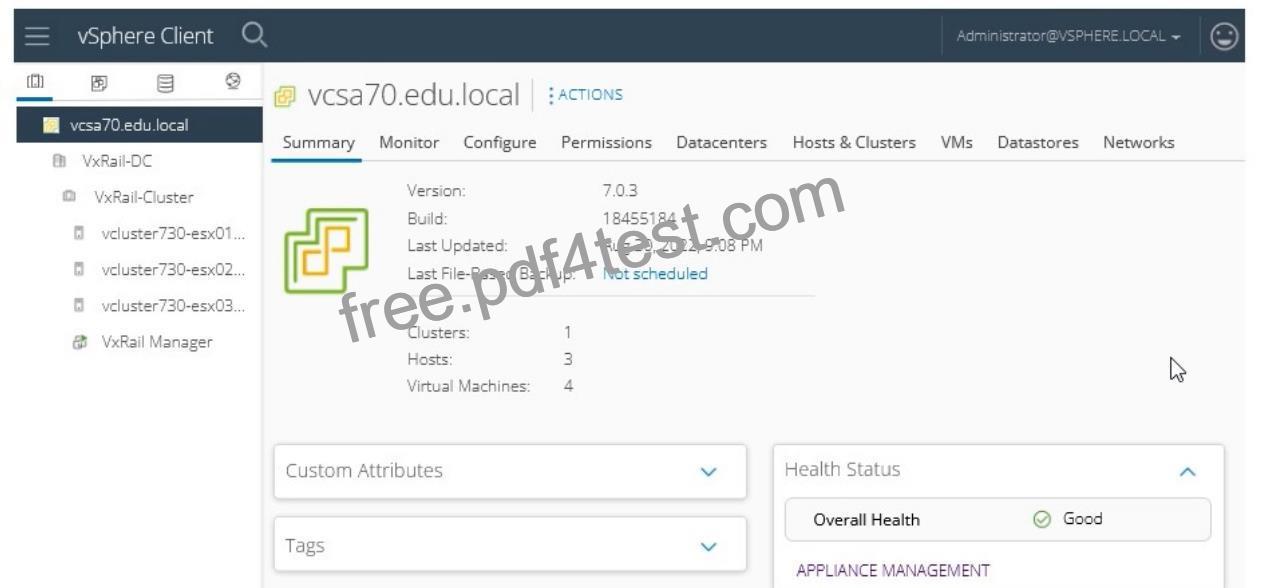
![[Oct 14, 2024] D-VXR-OE-23 Exam Dumps – 100% Marks In D-VXR-OE-23 Exam! [Q17-Q37]](https://free.pdf4test.com/wp-content/uploads/2024/10/banner-MzW0SDQ1NjQxM042MkoxSjVPNDQwSLJINUlKTTMxtDTUyypI54r2Ty5RMDTRUTAyMDKJVXDRDYsI0vV31TUyVnCtSMxVcCnNLShW0FUAalVV8E0syi5W8MzDUKaoEB1oaK4baGwey2UAAA@@.jpg)